How to extract and edit a Lenovo Phoenix TDK Bios.
For this guide we`ll use a Phoenix bios update for lenovo AMD models: 320-15AST, 320-17AST, 320-14AST as an example how you can extract the bios and edit it to the correct size for bios programming.
Download the bios update from: https://download.lenovo.com/consumer...s/5pcn20ww.exe
EDIT: The bios has been added to the post as the link may go dead.
The bios update needs extracting twice,using extraction software first then using the command line.
Extract the 5pcn20ww.exe using UniversalExtractor RC2 ,or innoextractor from github.
https://github.com/Bioruebe/UniExtra...ExtractRC2.zip
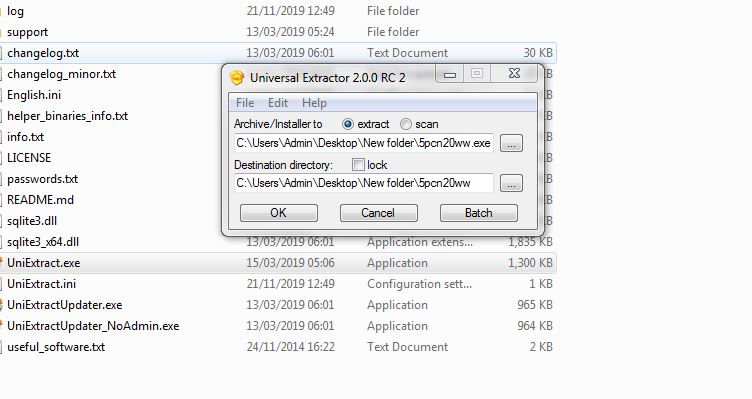
After you`ve extracted the first exe check if the 5PCN20WW.exe is a phoenix TDK bios by looking at the file details,right click on the exe - select properties then the details tab.
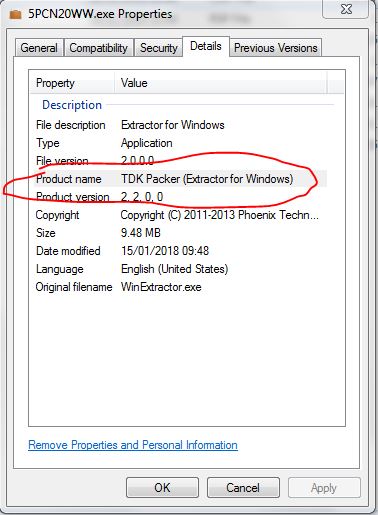
Next,make a new folder on your C: drive called TDK,then move or copy the 5PCN20WW.exe into that folder,then you need to use the command line,as admin, and change to the directory of the TDK folder.Press the enter/return key after each of the commands:
cd C:\TDK
5PCN20WW.exe /ext
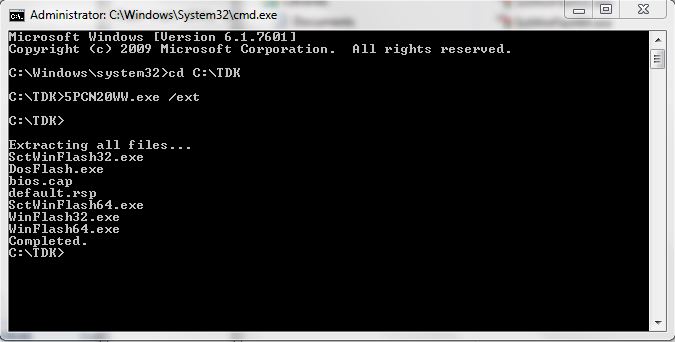
Now you should have a bunch of files inside the TDK folder including the bios (bios.cap) capsule.The capsule header needs removing but cannot be extracted using UEFITool,which is one of the popular methods to remove a capsule header from some bios vendors so it needs editing with a hex editor.
I use HxD,its free and the latest version includes a portable edition: https://mh-nexus.de/en/downloads.php?product=HxD20
Open the file bios.cap with HxD. Click on Edit - Select block or use Ctrl+E .The length of the header we need to remove in hex is 318 ,set the Start-offset at 0 and the End-offset at 317 and click on OK . Delete the selected part using Edit - delete ,or the Del/Delete key on your keyboard.

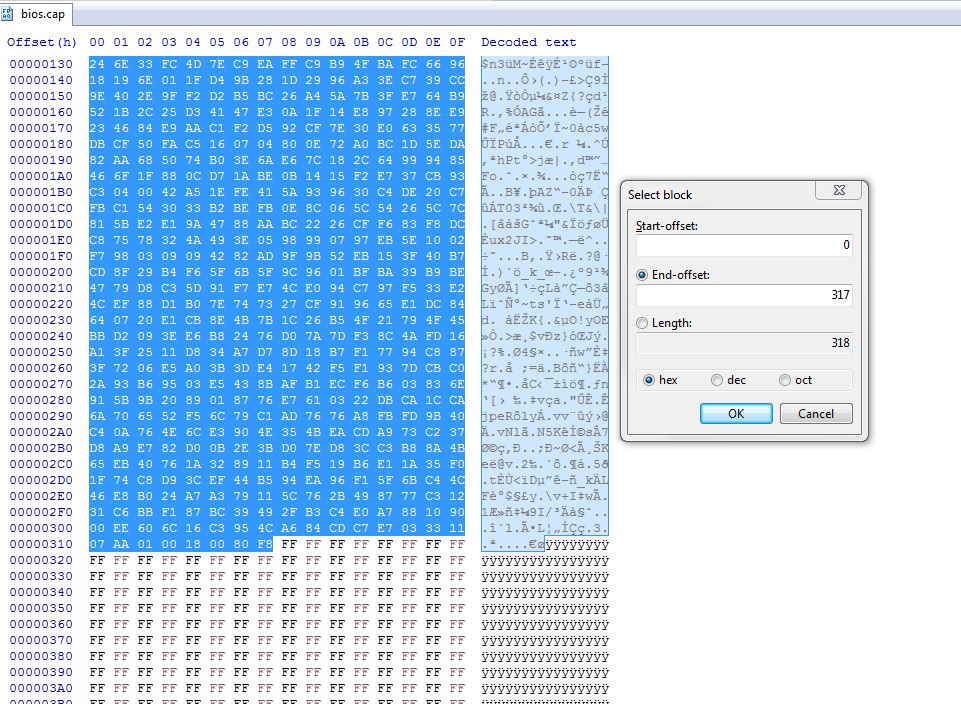
Next, select Edit - Select Block or Ctrl+E and set the Start-offset at 0 ,click on the Length button and enter 800000 (as the length), or choose the End-offset instead and set to 7FFFFF.
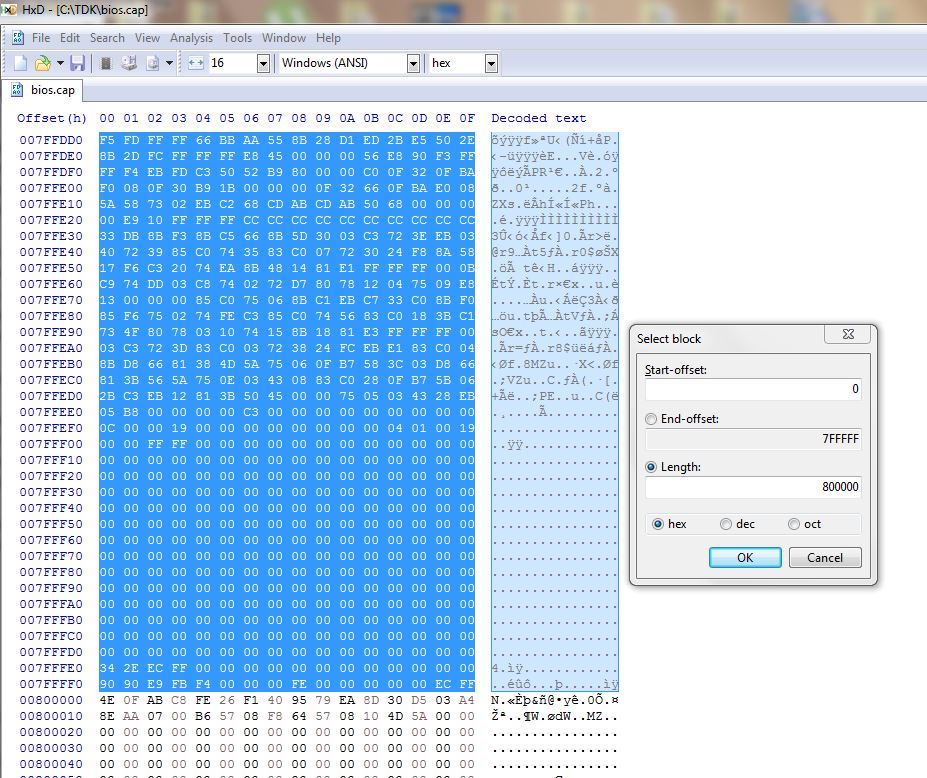
Next, select Cut or Copy. Make a new file using Ctrl+N or File - New ,then select Edit - paste insert or Ctrl+V to paste into the new file.
Select Save or Save as to save the new 8,192KB 8MB bios.
Just a sidenote: Some other phoenix bios headers need cutting from 0-1E7 (length 1E8),after selecting the bios/bios update length check the last hex line of your backup to make sure it matches.
NEW SIDENOTE:Some newer phoenix bios headers need cutting from 0-31F (Length 320)
Another new sidenote: Some older bios updates have a header from 0-1CF (Length 1D0)
.
For this guide we`ll use a Phoenix bios update for lenovo AMD models: 320-15AST, 320-17AST, 320-14AST as an example how you can extract the bios and edit it to the correct size for bios programming.
Download the bios update from: https://download.lenovo.com/consumer...s/5pcn20ww.exe
EDIT: The bios has been added to the post as the link may go dead.
The bios update needs extracting twice,using extraction software first then using the command line.
Extract the 5pcn20ww.exe using UniversalExtractor RC2 ,or innoextractor from github.
https://github.com/Bioruebe/UniExtra...ExtractRC2.zip
After you`ve extracted the first exe check if the 5PCN20WW.exe is a phoenix TDK bios by looking at the file details,right click on the exe - select properties then the details tab.
Next,make a new folder on your C: drive called TDK,then move or copy the 5PCN20WW.exe into that folder,then you need to use the command line,as admin, and change to the directory of the TDK folder.Press the enter/return key after each of the commands:
cd C:\TDK
5PCN20WW.exe /ext
Now you should have a bunch of files inside the TDK folder including the bios (bios.cap) capsule.The capsule header needs removing but cannot be extracted using UEFITool,which is one of the popular methods to remove a capsule header from some bios vendors so it needs editing with a hex editor.
I use HxD,its free and the latest version includes a portable edition: https://mh-nexus.de/en/downloads.php?product=HxD20
Open the file bios.cap with HxD. Click on Edit - Select block or use Ctrl+E .The length of the header we need to remove in hex is 318 ,set the Start-offset at 0 and the End-offset at 317 and click on OK . Delete the selected part using Edit - delete ,or the Del/Delete key on your keyboard.
Next, select Edit - Select Block or Ctrl+E and set the Start-offset at 0 ,click on the Length button and enter 800000 (as the length), or choose the End-offset instead and set to 7FFFFF.
Next, select Cut or Copy. Make a new file using Ctrl+N or File - New ,then select Edit - paste insert or Ctrl+V to paste into the new file.
Select Save or Save as to save the new 8,192KB 8MB bios.
Just a sidenote: Some other phoenix bios headers need cutting from 0-1E7 (length 1E8),after selecting the bios/bios update length check the last hex line of your backup to make sure it matches.
NEW SIDENOTE:Some newer phoenix bios headers need cutting from 0-31F (Length 320)
Another new sidenote: Some older bios updates have a header from 0-1CF (Length 1D0)
.
Comment