[PART 1 OF 2]
Ever gotten a CRT monitor and noticed an irritating flicker?
Here's how to get rid of it (or at least make it far less annoying).
Method 1: Increase Refresh Rate
1) Get to your display settings. This varies from OS to OS.
For Windows (95 to 2000, XP to 7 with Icons Mode, XP to 7 with Classic Start Menu
(NOT Classic Start))
1) Open the Start Menu
(For 95 to 2000 and XP to 7 with Classic Start Menu)
Click "All Programs", then "Accessories", then "Control Panel".
(XP to 7 with normal Start Menu)
Click "Control Panel" on the right bar of the start menu.
2) Open the Display options panel
(XP to 7 with Icons Mode)
Double-click on "Displays".
(XP to 7 with Categories Mode)
Click "Hardware and Sound", then "Displays".
3) Click "Change adapter properties".
4) Click the "Settings" tab. Make sure that the "Display unsupported settings" dialog box is UNCHECKED.
5) Click the dropdown box by "Refresh Rate". Select the highest refresh rate available.
5a) If the highest available refresh rate is already in use, click on "Display resolution". Change it to the nest lowest available resolution. Then try changing the refresh rate again.
6) Click "Apply". Your screen should go blank for only a few seconds and you may hear at least 1 click.
6a) If you get a message telling you that you are "out of range" or something similar, wait 15 seconds and Windows will revert back to it's original settings. Try the next resolution down.
7) Repeat the activity producing the unwanted flicker. If it's gone or reduced to a tolerable level, proceed to Step 8. If not, repeat steps 5 and 6 again.
8) Click "OK". Then close Control Panel. You are done.
(No Mac instruction available as I have no experience with them.)
Linux: Varies widely and depends on your desktop environment.
Xfce4:
1) Open the Whisker Menu. Type "displays" and press Enter.
2) Click the dropdown box by "Refresh Rate". Select the highest refresh rate available.
5a) If the highest available refresh rate is already in use, click on "Resolution". Change it to the nest lowest available resolution. Then try changing the refresh
rate again.
3) Click "Apply". Your screen should go blank for only a few seconds and you may hear at least 1 click.
6a) If you get a message telling you that you are "out of range" or something
similar, see Troubleshooting.
4) Repeat the activity producing the unwanted flicker. If it's gone or reduced to a tolerable level, proceed to Step 5. If not, repeat steps 2 and 3 again.
5) Click "OK". Then click Close. You are done.
Method 2: Decrease monitor brightness.
The procedure for doing this varies widely from monitor to monitor. Here are generic
instructions. For best results, consult the owner's manual. If you do not have the
owner's manual, Google the make and model of your monitor followed by "owner's manual". For example:
"mitsubishi diamond pro 2070sb owner's manual"
Read it and follow the instructions for adjusting the brightness.
Generic Instructions:
1) Press a menu button. Use the menu buttons to access the picture settings.
2) Using the menu buttons, access the brightness control.
3) Adjust the brightness down until the flicker becomes tolerable. If the flicker is
not tolerable at any brightness, see "Increase Refresh Rate" and/or "Increase Refresh Rate (Advanced Users)".
4) Once the brightness is set so flicker is tolerable, exit the menu.
Method 3: Increase Refresh Rate (Advanced Users)
I do NOT know how to use Custom Resolution Utility. Here is a guide on how to use
it: https://www.monitortests.com/forum/T...on-Utility-CRU
1) Find the scanrate limits of your monitor. They are expressed in Hz (for vertical scanrate limit) and kHz (for horizontal scanrate limit). Refer to your owner's manual OR Google the make and model of your monitor followed by "specs". For example: "mitsubishi diamond pro 710 specs"
2) Note the scanrate limits.
---WARNING: THE FOLLOWING INSTRUCTIONS ARE FOR LINUX ONLY. USE THE CRU GUIDE FROM HERE ON.---
3) Open up a Terminal. Type 'cvt <Default max resolution width> <Default max resolution height> <Desired refresh rate>'. For example: '
'.
You will get something back like this:
Look at the hsync field. If it is ABOVE the monitor's maximum horizontal scanrate, try the cvt command again, except using a lower refresh rate. Keep decreasing the refresh rate until hsync is at least 1kHz below your monitor's maximum horizontal scanrate. Select the part AFTER 'modeline', i.e:
Press Ctrl+Shift+C to copy this modeline.
4) Type xrandr and press Enter. Find the monitor you want to apply the custom resolution to and note the port it's connected to.
5) Type the following:
Here, press Ctrl+Shift+V to paste the modeline in. If you do not see a prompt already, press Enter.
6) Type the following:
Replace <Port the monitor is connected to> with the port you noted. Replace <Name of modeline> with the part of the modeline that is in quotes, such as "1600x1200_75.00", except no quotes. For example:
and press Enter.
7) Open your display settings. Select the display in question. Select "Refresh Rate". Then choose the new, higher refresh rate. Click 'Apply'. Your monitor should go blank for a few seconds. Once the picture returns, close the display settings and Terminal. you are done.
Ever gotten a CRT monitor and noticed an irritating flicker?
Here's how to get rid of it (or at least make it far less annoying).
Method 1: Increase Refresh Rate
1) Get to your display settings. This varies from OS to OS.
For Windows (95 to 2000, XP to 7 with Icons Mode, XP to 7 with Classic Start Menu
(NOT Classic Start))
1) Open the Start Menu
(For 95 to 2000 and XP to 7 with Classic Start Menu)
Click "All Programs", then "Accessories", then "Control Panel".
(XP to 7 with normal Start Menu)
Click "Control Panel" on the right bar of the start menu.
2) Open the Display options panel
(XP to 7 with Icons Mode)
Double-click on "Displays".
(XP to 7 with Categories Mode)
Click "Hardware and Sound", then "Displays".
3) Click "Change adapter properties".
4) Click the "Settings" tab. Make sure that the "Display unsupported settings" dialog box is UNCHECKED.
5) Click the dropdown box by "Refresh Rate". Select the highest refresh rate available.
5a) If the highest available refresh rate is already in use, click on "Display resolution". Change it to the nest lowest available resolution. Then try changing the refresh rate again.
6) Click "Apply". Your screen should go blank for only a few seconds and you may hear at least 1 click.
6a) If you get a message telling you that you are "out of range" or something similar, wait 15 seconds and Windows will revert back to it's original settings. Try the next resolution down.
7) Repeat the activity producing the unwanted flicker. If it's gone or reduced to a tolerable level, proceed to Step 8. If not, repeat steps 5 and 6 again.
8) Click "OK". Then close Control Panel. You are done.
(No Mac instruction available as I have no experience with them.)
Linux: Varies widely and depends on your desktop environment.
Xfce4:
1) Open the Whisker Menu. Type "displays" and press Enter.
2) Click the dropdown box by "Refresh Rate". Select the highest refresh rate available.
5a) If the highest available refresh rate is already in use, click on "Resolution". Change it to the nest lowest available resolution. Then try changing the refresh
rate again.
3) Click "Apply". Your screen should go blank for only a few seconds and you may hear at least 1 click.
6a) If you get a message telling you that you are "out of range" or something
similar, see Troubleshooting.
4) Repeat the activity producing the unwanted flicker. If it's gone or reduced to a tolerable level, proceed to Step 5. If not, repeat steps 2 and 3 again.
5) Click "OK". Then click Close. You are done.
Method 2: Decrease monitor brightness.
The procedure for doing this varies widely from monitor to monitor. Here are generic
instructions. For best results, consult the owner's manual. If you do not have the
owner's manual, Google the make and model of your monitor followed by "owner's manual". For example:
"mitsubishi diamond pro 2070sb owner's manual"
Read it and follow the instructions for adjusting the brightness.
Generic Instructions:
1) Press a menu button. Use the menu buttons to access the picture settings.
2) Using the menu buttons, access the brightness control.
3) Adjust the brightness down until the flicker becomes tolerable. If the flicker is
not tolerable at any brightness, see "Increase Refresh Rate" and/or "Increase Refresh Rate (Advanced Users)".
4) Once the brightness is set so flicker is tolerable, exit the menu.
Method 3: Increase Refresh Rate (Advanced Users)
I do NOT know how to use Custom Resolution Utility. Here is a guide on how to use
it: https://www.monitortests.com/forum/T...on-Utility-CRU
1) Find the scanrate limits of your monitor. They are expressed in Hz (for vertical scanrate limit) and kHz (for horizontal scanrate limit). Refer to your owner's manual OR Google the make and model of your monitor followed by "specs". For example: "mitsubishi diamond pro 710 specs"
2) Note the scanrate limits.
---WARNING: THE FOLLOWING INSTRUCTIONS ARE FOR LINUX ONLY. USE THE CRU GUIDE FROM HERE ON.---
3) Open up a Terminal. Type 'cvt <Default max resolution width> <Default max resolution height> <Desired refresh rate>'. For example: '
Code:
cvt 1600 1200 75
You will get something back like this:
Code:
# 1600x1200 74.98 Hz (CVT 1.92M3) hsync: 94.09 kHz; pclk: 204.75 MHz Modeline "1600x1200_75.00" 204.75 1600 1720 1888 2176 1200 1203 1207 1255 -hsync +vsync
Code:
"1600x1200_75.00" 204.75 1600 1720 1888 2176 1200 1203 1207 1255 -hsync +vsync
4) Type xrandr and press Enter. Find the monitor you want to apply the custom resolution to and note the port it's connected to.
5) Type the following:
Code:
xrandr --newmode
6) Type the following:
Code:
xrandr --addmode <Port the monitor is connected to> <Name of modeline>
Code:
xrandr --addmode VGA-0 1600x1200_75.00
7) Open your display settings. Select the display in question. Select "Refresh Rate". Then choose the new, higher refresh rate. Click 'Apply'. Your monitor should go blank for a few seconds. Once the picture returns, close the display settings and Terminal. you are done.



 , though still higher than 480p.
, though still higher than 480p.  You might think such low resolutions look like crap... and on an LCD, indeed they do. But on those CRTs above, the game actually looks quite smooth and not pixely at all. If all I had was LCD monitors, I probably wouldn't play Fortnite at all - not at a low resolution like that. I tried it, though, and almost got a headache.
You might think such low resolutions look like crap... and on an LCD, indeed they do. But on those CRTs above, the game actually looks quite smooth and not pixely at all. If all I had was LCD monitors, I probably wouldn't play Fortnite at all - not at a low resolution like that. I tried it, though, and almost got a headache.

 You get much smoother and crisp picture on lower resolution (but not too low, obviously) and a high refresh rate. For a 17", 1280x960 is max you should ever push. I have not seen a cheap 17" look good on anything beyond that.
You get much smoother and crisp picture on lower resolution (but not too low, obviously) and a high refresh rate. For a 17", 1280x960 is max you should ever push. I have not seen a cheap 17" look good on anything beyond that. ) and the PSU was a 500W Sirtec/Sirfa built High Power unit. Case was some semi- cheapo Intertech case, mobo was a ASRock 870 Extreme3 R2.0 w/ 4GB of DDR3, and the HDD was some Samsung 320GB HDD stupidly divided in 3 (yes, THREE) partitions.
) and the PSU was a 500W Sirtec/Sirfa built High Power unit. Case was some semi- cheapo Intertech case, mobo was a ASRock 870 Extreme3 R2.0 w/ 4GB of DDR3, and the HDD was some Samsung 320GB HDD stupidly divided in 3 (yes, THREE) partitions.

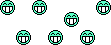 Reason: two of the partitions contain all bad sectors. So to isolate them, I had to partition the HDD like that. But hey, it works!
Reason: two of the partitions contain all bad sectors. So to isolate them, I had to partition the HDD like that. But hey, it works!
Comment