Badcaps Forums has the facility to host the images you would like to show in your posts. We would appreciate if you would use this facility rather than hosting your images offsite.
Why is that?
- when we host your images we can be sure that they are available when your post is being viewed. there is nothing more annoying than seeing a thread without images that people are referring to. people view the forum threads from years back, things change and you may wish to delete your images from your webspace later or the free host you are using may go out of business. it is important that we control the images to have a better viewing experience for the members.
- when a thread has images from different hosts loading at the same time, the browser will load the thread more slowly.
- when a thread has an image from a slow or not responding host included in the thread, it is annoying when the thread is not completing loading.
- some hosts have bandwidth limits on the images and it is annoying to see "bandwidth exceeded" instead of an image in the thread. yes badcaps will consume a ton of bandwidth from your free host.
- if you host images offsite then mods have to correct and upload them to our servers and this is tedious.
Does Badcaps.net own images members upload to its servers?
No, you do not forfeit ownership, you are free to do with the files that are in your possession. By uploading attachments (images & files) you are granting Badcaps.net irrevocable permission to use the images/files you upload for an indefinite period of time. Should you want to delete your images later we won't, don't bother asking. If they are objectionable then they will be removed quickly by mods in the first instance, at our discretion. We are just interested to make sure the threads have the images available every time someone sees the thread.
Does badcaps have a problem with bandwidth?
no at the moment we are fine. you are most welcome to host your images with us.
What size images should i put in the post?
It depends what you are showing, if you are looking for help with a problem in the PCB of something (Monitor, motherboard, graphics, whatever).
Then upload them at 2000x2000 pixels. But please only well focused and high resolution images, there is no point in posting a large blurry picture! (Help us help you).
Also such large images should never be posted inline with the text, just leave them as thumbnails so the threads will load quickly.
If you are not asking for help with PCB's or the like then of course a smaller picture will suffice, and you may post them inline at your discretion.
Keep in mind that the forum software will automatically resize images wider than 600 pixels if they are posted inline.
But you can always click on the images to see them in their original resolution.
it is nice if you crop the images so that there is not too much wasted space around the interesting bit. like a psu where 60% of the image is background - that is not good.
how do i attach the images then?
well when you start your post, click on "manage attachments" below where you write the post. If you cannot see that then contact a moderator:
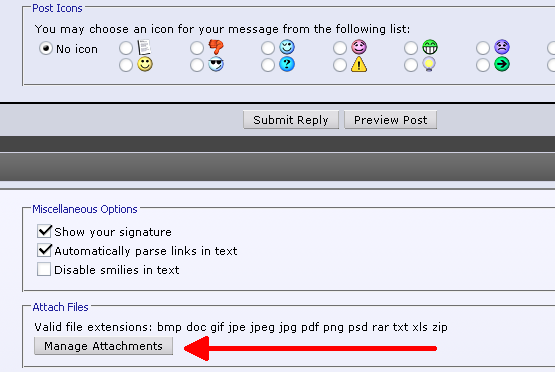
the "manage attachments" window will pop up and you can click browse and then browse and select the image you want to post on your hdd. If the image is larger what's shown in the "manage attachments" window it will be resized but in much lower quality than if you resize it yourself:
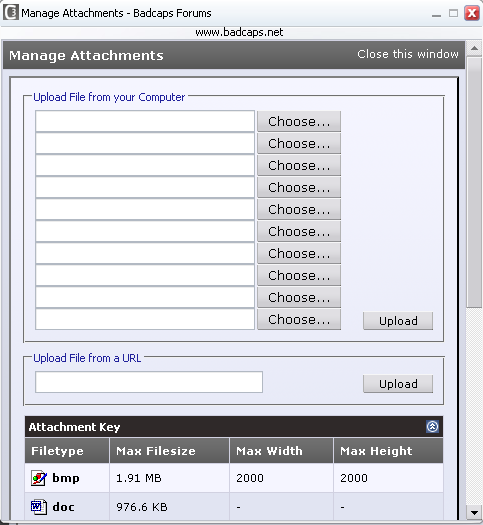
once the image is uploaded you will see its filename in the "current attachments" box. if you did not intend to load the image inline to the post (inline means you want it to load fully into the post automatically) then just leave it and go back to finish the text of your post. in that case it will be a thumbnail at the bottom of your post:
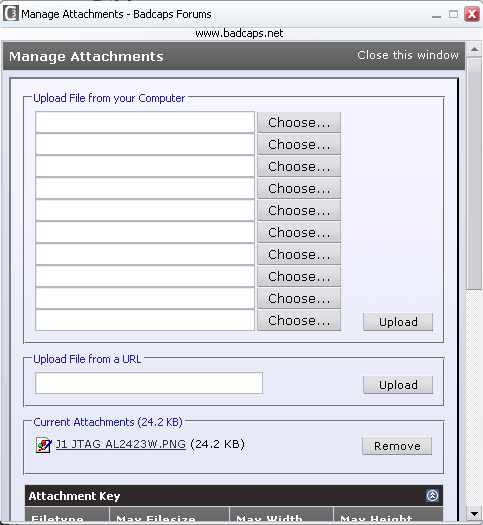
if you wanted to load the image inline then right click on its link and select "copy link location":
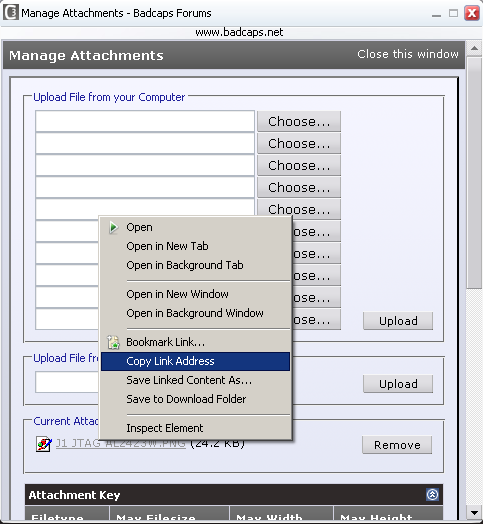
Place the marker where you want the picture to appear in your post, and then click on the button in the picture above.
In the window that pops up paste the link you copied earlier, for example by pressing CTRL+V on the keyboard. (CTRL+C is for making a copy FYI)
It will now load inline and you can repeat this final step pasting the links and making them inline images for each image you want in your post...
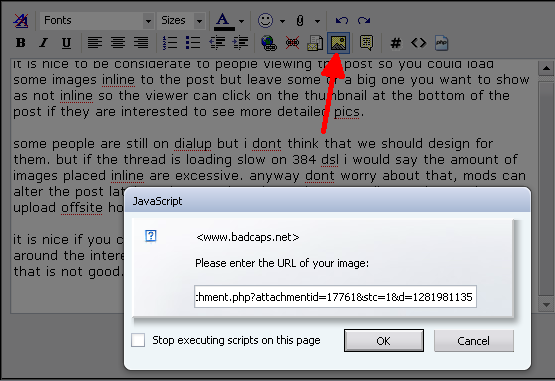
Why is that?
- when we host your images we can be sure that they are available when your post is being viewed. there is nothing more annoying than seeing a thread without images that people are referring to. people view the forum threads from years back, things change and you may wish to delete your images from your webspace later or the free host you are using may go out of business. it is important that we control the images to have a better viewing experience for the members.
- when a thread has images from different hosts loading at the same time, the browser will load the thread more slowly.
- when a thread has an image from a slow or not responding host included in the thread, it is annoying when the thread is not completing loading.
- some hosts have bandwidth limits on the images and it is annoying to see "bandwidth exceeded" instead of an image in the thread. yes badcaps will consume a ton of bandwidth from your free host.
- if you host images offsite then mods have to correct and upload them to our servers and this is tedious.
Does Badcaps.net own images members upload to its servers?
No, you do not forfeit ownership, you are free to do with the files that are in your possession. By uploading attachments (images & files) you are granting Badcaps.net irrevocable permission to use the images/files you upload for an indefinite period of time. Should you want to delete your images later we won't, don't bother asking. If they are objectionable then they will be removed quickly by mods in the first instance, at our discretion. We are just interested to make sure the threads have the images available every time someone sees the thread.
Does badcaps have a problem with bandwidth?
no at the moment we are fine. you are most welcome to host your images with us.
What size images should i put in the post?
It depends what you are showing, if you are looking for help with a problem in the PCB of something (Monitor, motherboard, graphics, whatever).
Then upload them at 2000x2000 pixels. But please only well focused and high resolution images, there is no point in posting a large blurry picture! (Help us help you).
Also such large images should never be posted inline with the text, just leave them as thumbnails so the threads will load quickly.
If you are not asking for help with PCB's or the like then of course a smaller picture will suffice, and you may post them inline at your discretion.
Keep in mind that the forum software will automatically resize images wider than 600 pixels if they are posted inline.
But you can always click on the images to see them in their original resolution.
it is nice if you crop the images so that there is not too much wasted space around the interesting bit. like a psu where 60% of the image is background - that is not good.
how do i attach the images then?
well when you start your post, click on "manage attachments" below where you write the post. If you cannot see that then contact a moderator:
the "manage attachments" window will pop up and you can click browse and then browse and select the image you want to post on your hdd. If the image is larger what's shown in the "manage attachments" window it will be resized but in much lower quality than if you resize it yourself:
once the image is uploaded you will see its filename in the "current attachments" box. if you did not intend to load the image inline to the post (inline means you want it to load fully into the post automatically) then just leave it and go back to finish the text of your post. in that case it will be a thumbnail at the bottom of your post:
if you wanted to load the image inline then right click on its link and select "copy link location":
Place the marker where you want the picture to appear in your post, and then click on the button in the picture above.
In the window that pops up paste the link you copied earlier, for example by pressing CTRL+V on the keyboard. (CTRL+C is for making a copy FYI)
It will now load inline and you can repeat this final step pasting the links and making them inline images for each image you want in your post...
Comment