Here is just a quick guide on how to resize your pictures using Windows 7 and the Paint program that comes pre installed.
All images need to be 2000 x 2000 pixels or less and cannot exceed 2MB in size per picture for them to be accepted by the forum.
To check the size of an image right click on it and then select properties. This will give you the size.
To check how many Pixels an image is you need to right click select properties then select the details tab at the top. This will give you the dimensions of the picture as shown below.
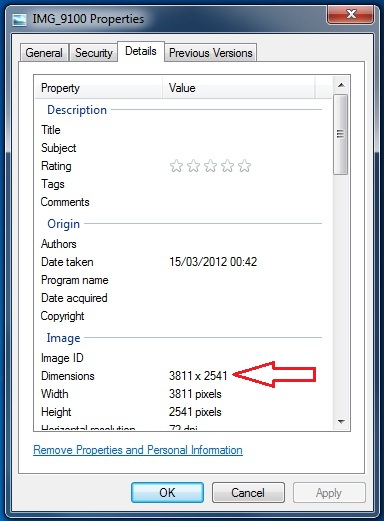
If you image is less than 2MB and no more than 2000 x 2000 then you don't need to edit that image for it to work.
As you can see in the example above this image needs to be reduced.
To do this right click on your image and select EDIT.
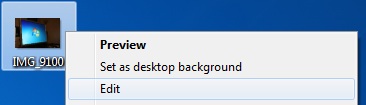
This should load up your image into the Paint program. on the top left you will see a button that says RESIZE. Clicking on that will open up another box. Here you need to select pixels as show below.
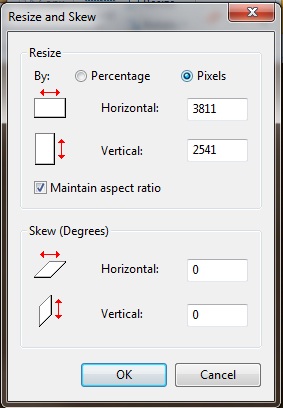
Here you can see the dimensions of your image currently. What you need to do is change the highest dimension to 2000 or below. This will then automatically adjust the other dimension for you to make sure that your image keeps it shape.
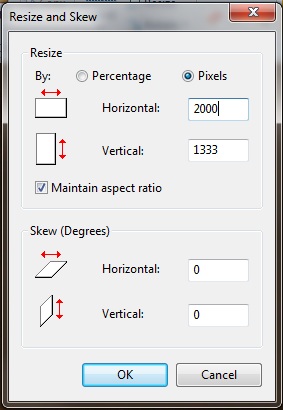
Now select OK and you image will be resized keeping it shape. To save just click file then save or save as.
Just a simple guide to hopefully save you some time and make sure that you are giving as clear an image as possible for people to help you out.
All images need to be 2000 x 2000 pixels or less and cannot exceed 2MB in size per picture for them to be accepted by the forum.
To check the size of an image right click on it and then select properties. This will give you the size.
To check how many Pixels an image is you need to right click select properties then select the details tab at the top. This will give you the dimensions of the picture as shown below.
If you image is less than 2MB and no more than 2000 x 2000 then you don't need to edit that image for it to work.
As you can see in the example above this image needs to be reduced.
To do this right click on your image and select EDIT.
This should load up your image into the Paint program. on the top left you will see a button that says RESIZE. Clicking on that will open up another box. Here you need to select pixels as show below.
Here you can see the dimensions of your image currently. What you need to do is change the highest dimension to 2000 or below. This will then automatically adjust the other dimension for you to make sure that your image keeps it shape.
Now select OK and you image will be resized keeping it shape. To save just click file then save or save as.
Just a simple guide to hopefully save you some time and make sure that you are giving as clear an image as possible for people to help you out.



Comment